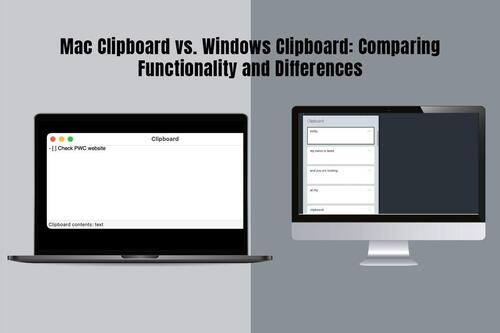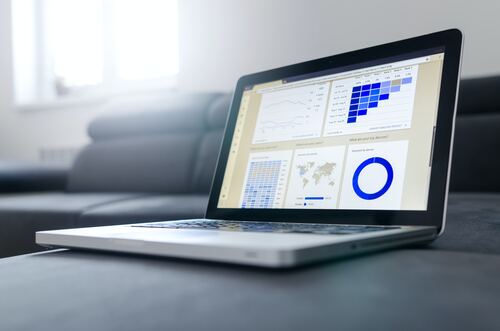The clipboard is a humble tool that plays a critical role in copying and pasting content. However, this tool is often taken for granted as it works in the background. Although the tool may appear to be simple, there are some innate differences between the clipboard functionalities on Windows and Mac computers. These functionalities can impact your productivity and workflow.
Are you interested to know how the clipboard tool is different on Windows and macOS? Let’s dive in without wasting time.
Clipboard Functionality: Copying and Pasting
- Similarities:
Both platforms are known for offering basic copy-paste functionality using keyboard shortcuts (Command + C and V on Mac and Control + C and V on Windows). Users can also use the right-click context menus.
- Differences:
Mac allows pasting different formats of copied content, such as rich text, plain text, and images. This can be done by pressing the Option button while pasting the content. This feature is unavailable on Windows, and users have to use third-party tools to acquire such advanced pasting options.
Clipboard History
- Similarities:
On Mac and Windows, users have access to a limited clipboard history. So, you can retrieve previously copied items but only limited. For instance, Mac copy paste history can be viewed via Finder. You will be able to see the most recent copy or cut operation performed on your system.
- Differences:
The Universal Clipboard history on Mac stores copied content across Apple devices if the devices are signed with the same iCloud account. On Windows, this feature is absent.
Management of Clipboard:
Mac users get a built-in clipboard manager if they are running macOS Monterey or later. This clipboard manager is accessible via Spotlight or by pressing Command + V twice. Then, you can manage, view, or pin frequently used clips.
There’s no built-in clipboard manager for Windows 10 and 11.
Formatting and Text Editing:
Text formatting is retained on the Mac’s clipboard. So, if the content is copied and pasted within apps supporting rich text formatting, the format of the copied content will be maintained. There won’t be any changes.
On the other hand, the Windows clipboard doesn’t always maintain the format of the text. It may strip text formatting when the content is being copied and pasted between apps. This is an inconvenience when working with formatted content, such as documents and emails.
Extensions and Integrations:
When it comes to clipboard extensions and integrations, macOS offers limited support. Some of the applications offer bespoke options for handling copied content according to their functionality.
On the other hand, Windows clipboard offers a range of options in terms of extensions and integrations. You can avail them through third-party developers and the Microsoft Store. Using these tools, you can improve the clipboard functionality and utilize advanced features, such as file sharing, text snippets, and cloud storage integration.
Efficiency and Performance:
Mac clipboards are considered to be much more efficient, reliable, and stable than other clipboards. The built-in clipboard has fewer reports of data loss or unexpected behavior. So, the overall performance and efficiency of the clipboard are liked by users.
Windows users have reported clipboard issues. They have experienced performance problems, especially when trying to copy large amounts of data. Also, problems are faced when trying to work with several applications simultaneously. So, Windows users have to be careful when copying content with the intention of pasting it somewhere else. Do not delete the source content before you have successfully passed it.
Privacy and Security:
Mac computers have limited control over their built-in clipboard in terms of privacy and security. Third-party apps might be able to access your clipboard history without requiring your permission.
In Windows 10, it was introduced that permission is required to access clipboards. This allows more control over the clipboard and the applications that are accessing the copied data. Thanks to this feature, unauthorized access is prevented.
A Summary of Mac vs. Windows Clipboard
| Features | macOS | Windows |
| Copy-paste shortcuts | Command +C, Command + V | Control + C, Control + V |
| Advanced options to paste content | Yes (the advanced options can be accessed by pressing the Option key) | No |
| Universal Clipboard | Yes | No |
| Clipboard history | Limited | Limited |
| Clipboard manager | Built-in (macOS Monterey and later) | No |
| Retention of text formatting | Yes | Sometimes |
| Extensions and integrations | Limited | Extensive |
| Privacy & security | Controls are limited but third-party apps can access clipboard history without user’s knowledge | Accessing clipboard history requires permission |
| Performance | Stable | Prone to issues |
Summing Up
Windows and Mac clipboards fulfill the basic copy-paste functionality. However, their approach to managing the clipboard differs. Also, some of the features are different. On the one hand, the Mac clipboard feature offers a more integrated and seamless experience. On the other hand, Windows clipboard features privacy and security.
Knowing how the clipboard function works on both these platforms will make it easier for you to transition from one OS to the other. Or, if you already use both operating systems, you’ll know which platform’s clipboard function to use for your tasks.